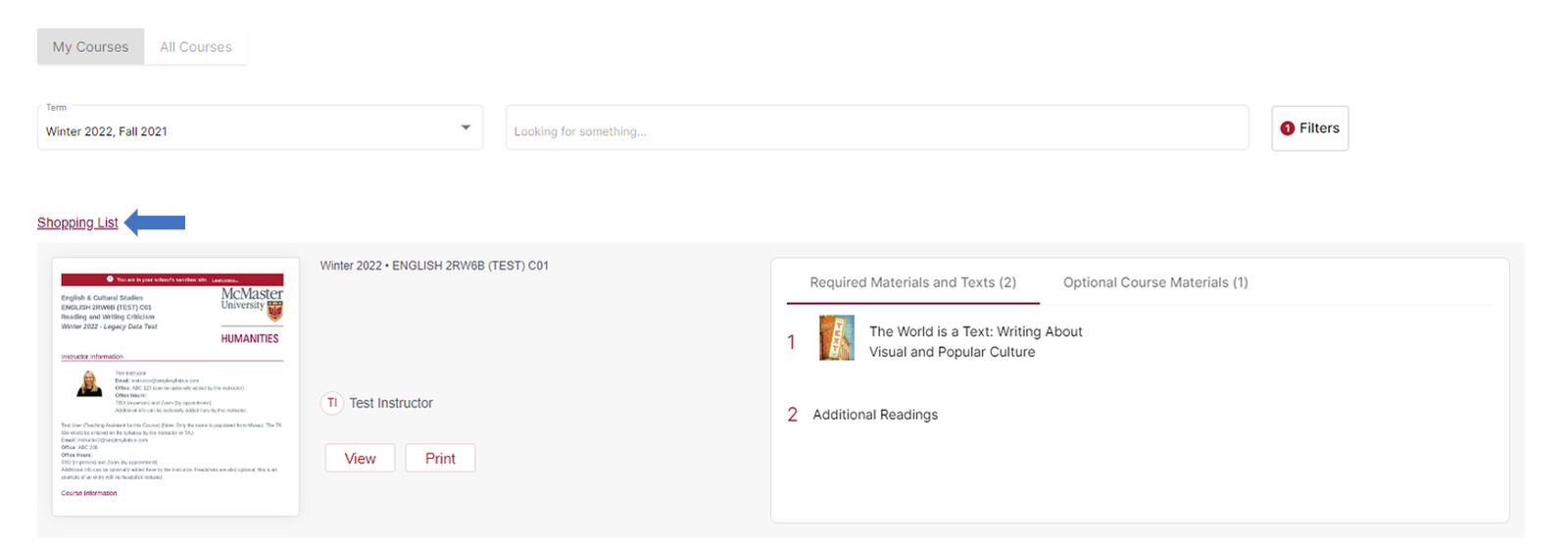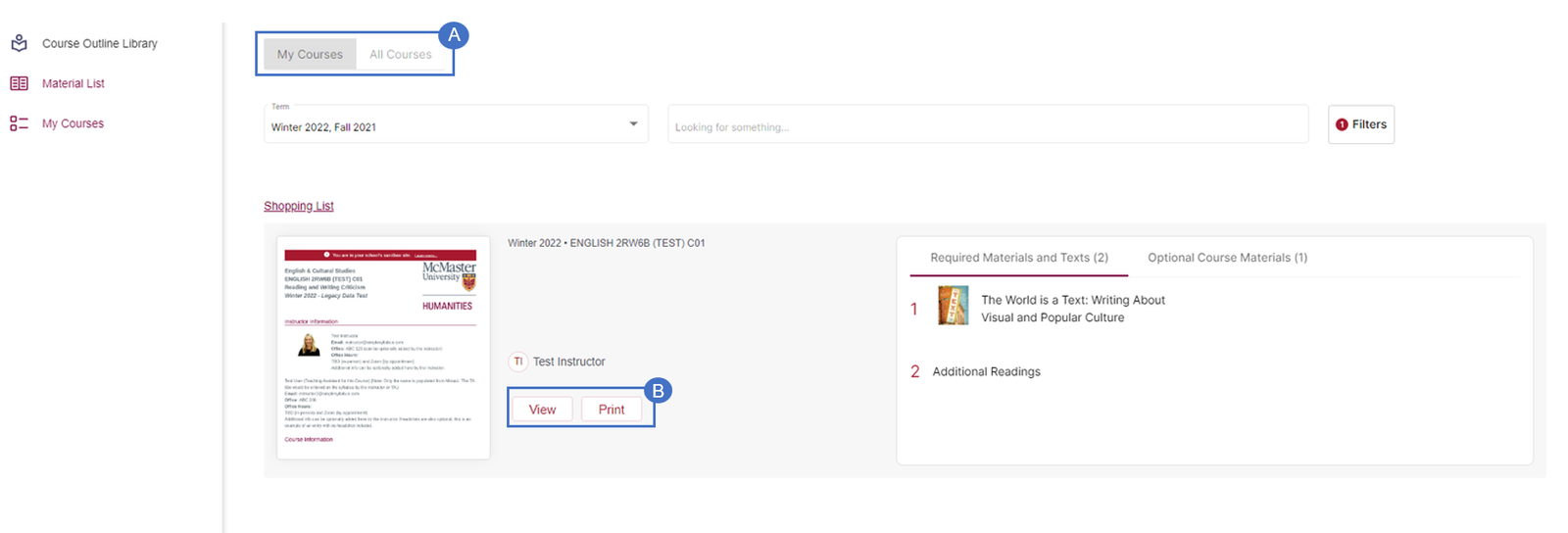Logging into Simple Syllabus
Log into Simple Syllabus using your institutional credentials or Simple Syllabus credentials. Once you have logged in, you will have three options for what to view within the portal.
Course Outline Library View
The Course Outline Library (also known as “All Courses”) allows you to view published outlines from courses across the university. Here, you can search for specific course outlines depending on what you want to see. You can click on the Filters button to sort by subject, course number, faculty, department, and instructor.
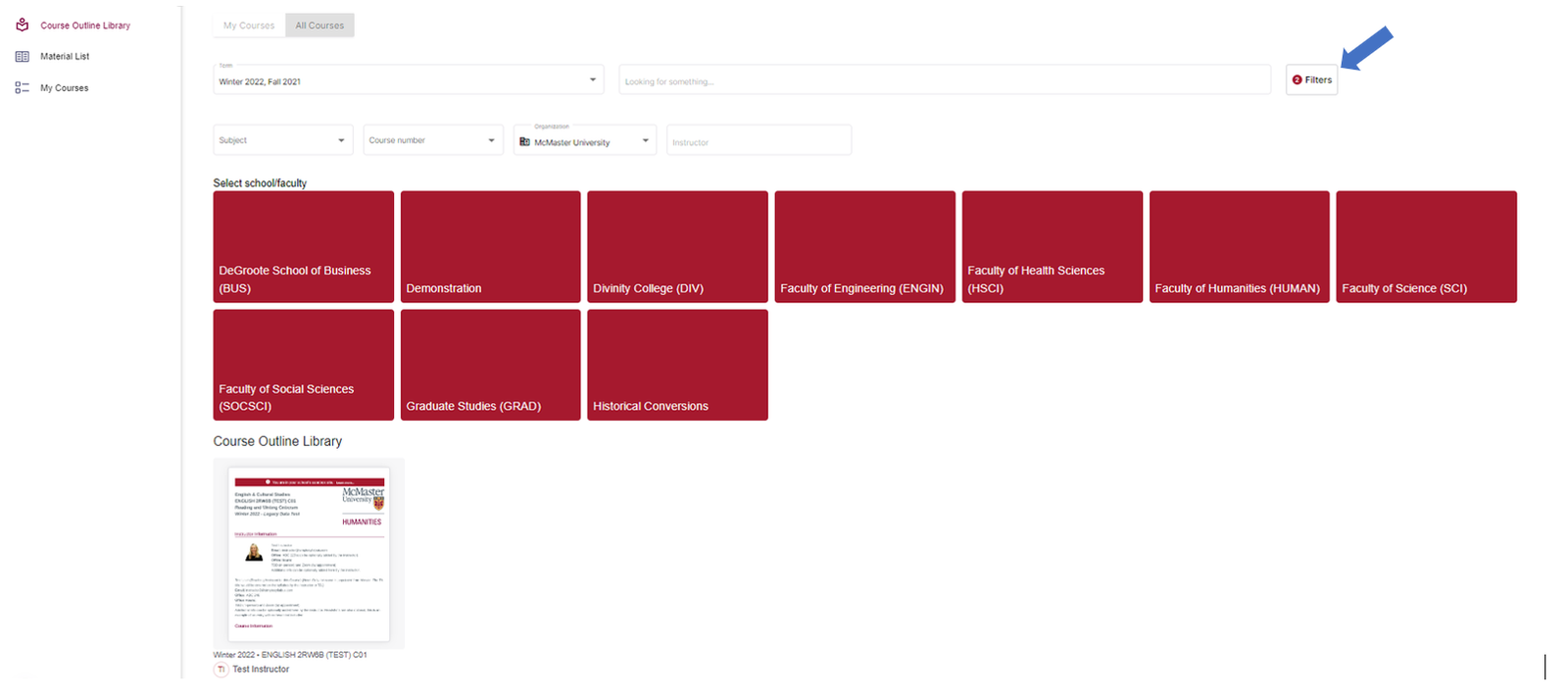
My Courses View
Under the My Courses tab, you can see all syllabi for courses you’re enrolled in either currently or from another term.
Another way to access this view is to simply toggle from the All Courses to the My Courses option (A) while you are on the Course Outline Library view.
Click View to access the course outline’s web view.
- Once you have clicked the View button on a specific course outline, a pop-up appears: “Syllabus Acknowledgement Please read the course outline. When you have read it in its entirety, please click the acknowledge button.” Click OK, and you can start viewing the course outline.
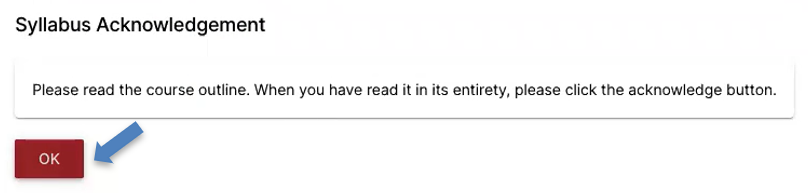
- The portal tracks how far you have read each outline. Once you hit 100% read, the Acknowledge button turns red. You can now click it and acknowledge that you have read the course outline.

- Once done, you can scroll back up and click View your other course outlines to return to My Courses tab.
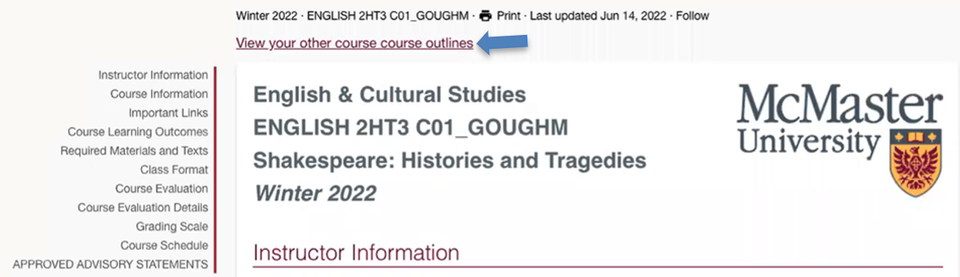
Material List View
In the Material List view, a pop-up appears that lists all the required materials for all the courses taken in a specific semester. You can also click the Print button to print out this list.
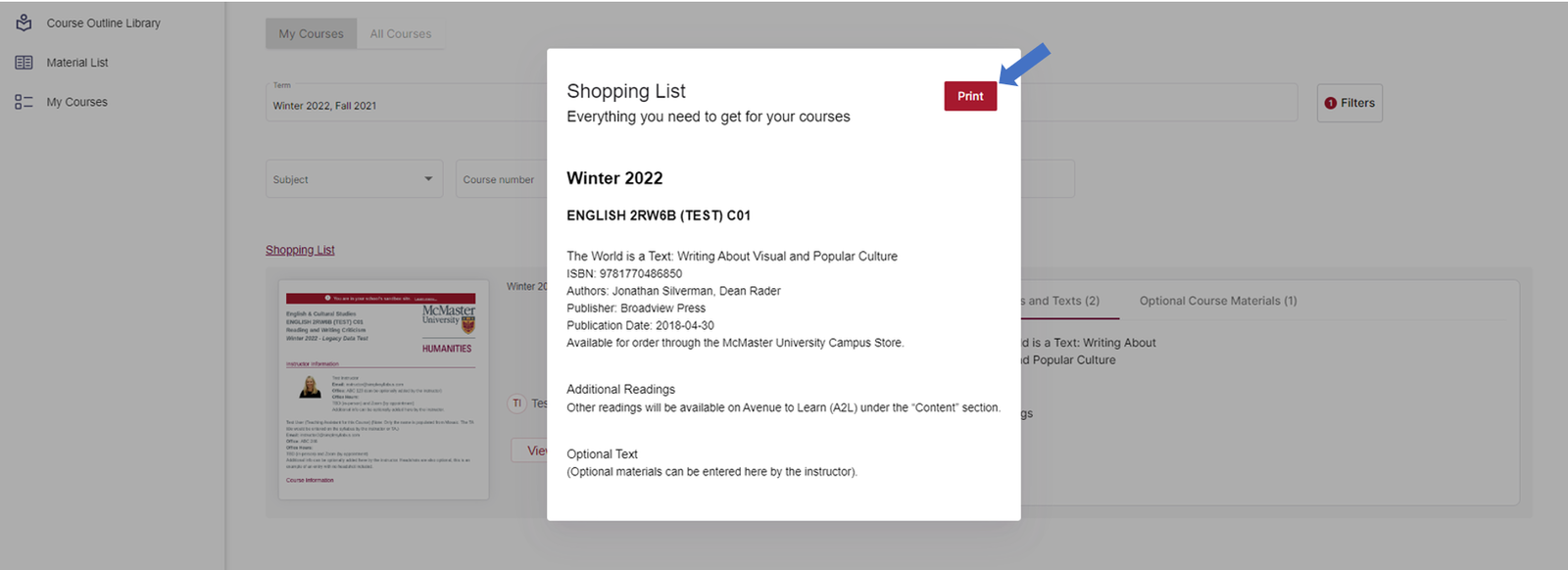
This pop-up shopping list is also accessible by clicking on the Shopping List link.