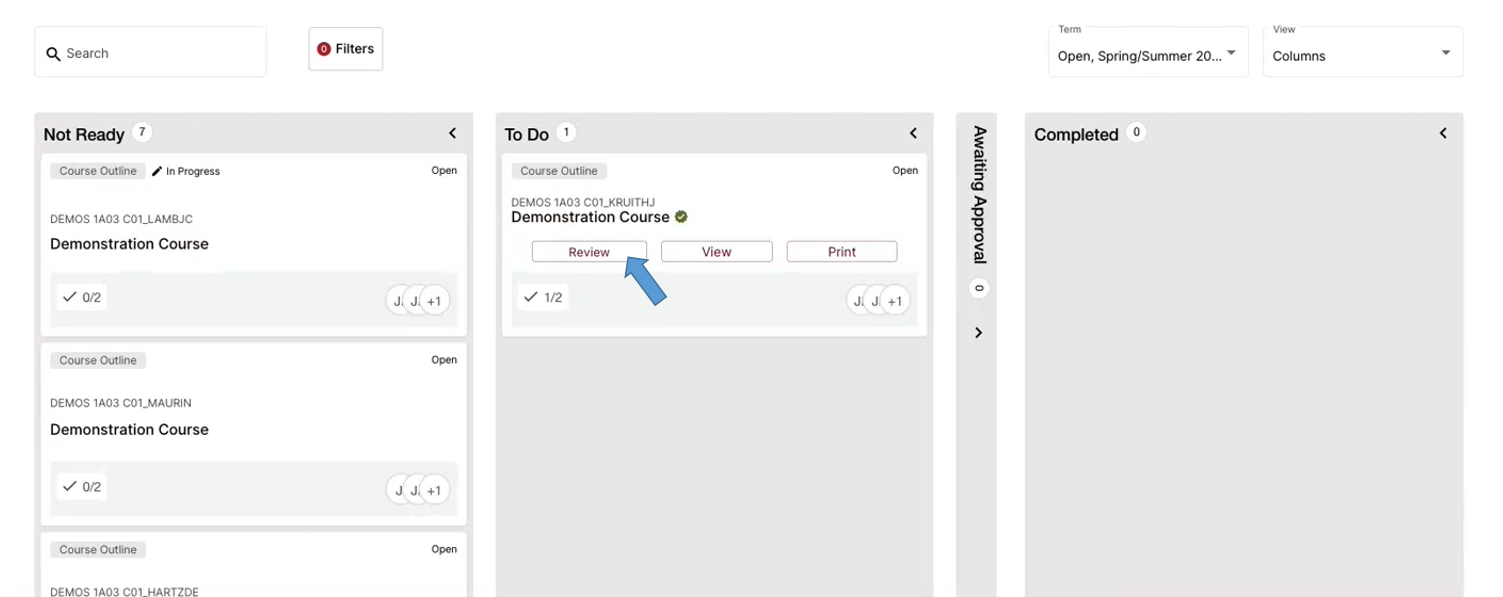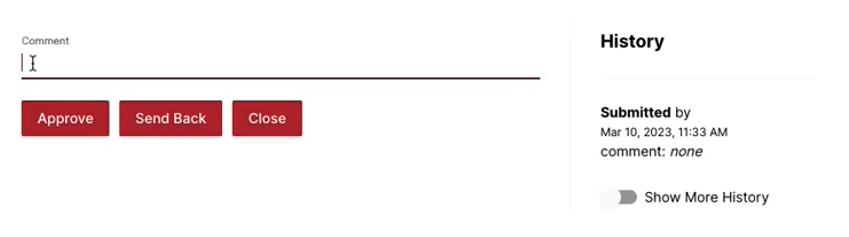Logging into Simple Syllabus
When an instructor submits a syllabus for your approval, the portal will send you an email notifying you that it is available for review. Please note that the link in the email takes you to the portal as a whole, not the specific outline you are set to approve. Log into the Course Outline Portal using your credentials.
Approval Process
Once logged into the portal, you will see a list of all syllabi waiting for your approval. Click the Review button on a specific syllabus to get started.
Read through the syllabus. You will see the content added by the instructor as well as what is included in the basic template for your faculty or department. As an approver, you have the option to add and edit content to the syllabus as you see fit.
After reviewing the syllabus, scroll to the bottom of the publisher. There you can choose whether to “Approve,” “Send Back,” or “Close” the syllabus.
- Approving the syllabus will publish it.
- Sending back the syllabus returns it to the instructor for additional revisions.
- Closing the syllabus simply saves what you have done without approving or rejecting it.
You also have the option to includes comments when you approve or send back a syllabus. The comments will be visible under the “History” section beside the comment field. Note that these comments are public, so use caution when posting them.