If you are designated as an approver for a department or faculty, you will get regular emails from the system whenever an outline is submitted for you to approve. Each email will include a link to the portal. Please note that this link takes you to the home page for the portal, not your specific account. To find the outline you need to approve, check the following options:
1) Are you logged in?
You will need to log in using your McMaster credentials in order to see the outlines you are set to approve. 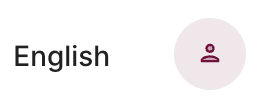
Navigate to the log in button and then use your MacID to log in. This will take you to your dashboard, where you should see any courses you are set to approve.
2) Has the instructor withdrawn or made changes to their outline?
If an instructor makes changes to their outline after submitting it, the system will withdraw it from the approval process until that new version has been submitted. If you’re logged in and you don’t see the outline in question, ask the relevant instructor if they’ve made any changes since initially submitting it.
3) Has someone else approved it?
If there are multiple approvers within your department/faculty, check to see if one of the others has already approved it. An outline only requires approval from a single approver to be published, so if someone else has approved it, it will no longer be on your “To Do” list.
4) If you’ve checked all of the above, email course@mcmaster.ca and we’ll see if there is something else preventing you from seeing it!
