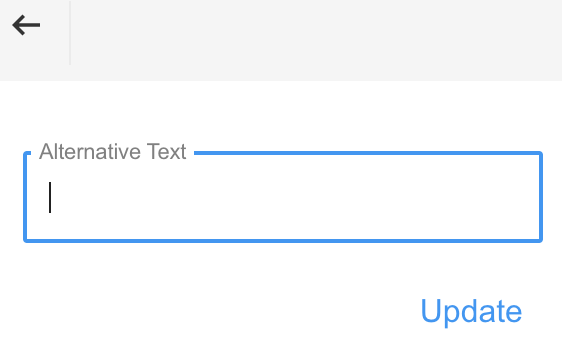If you are planning to use images, videos, or other non-text content, it is best to include alt-text to ensure they remain accessible to all readers. To add alt-text, first insert the content you plan to include using the relevant button in the text editor. For my example, I have used “Insert Image” to add a picture.
Once you have added your content, you will see a pop up box with formatting options. If you don’t immediately see it, click on your picture, video, etc. to make it appear.

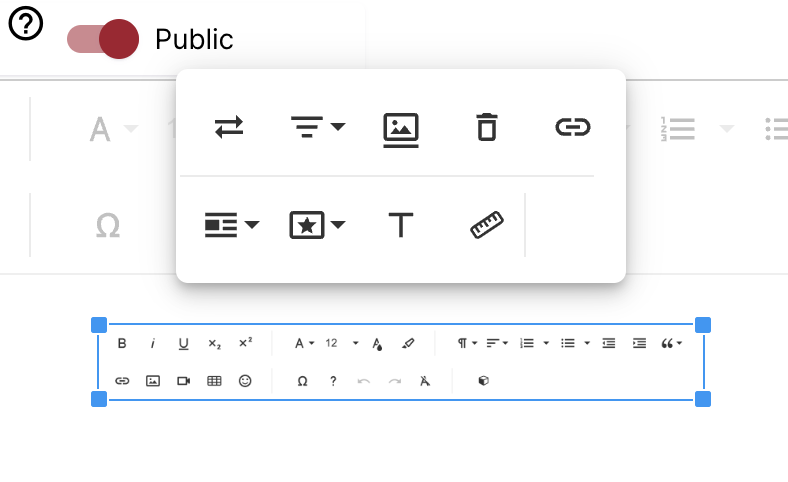
In the middle of the second row, you will see a “T” icon. This allows you to add alt-text to your content to make it more accessible.
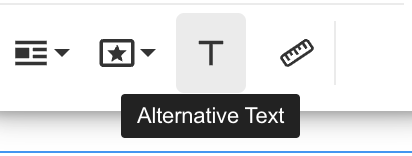
Clicking on the “T” will open the field where you can enter your alt-text. Remember to keep the text short and descriptive. If the image is purely decorative, alt-text may not be necessary.