The Course Outline Library is currently integrated with Avenue to Learn. If you build an outline for your course in the Course Outline Library, there will be a built-in link to it in your Avenue course shell.
In your course shell, navigate to the “Resources” tab in the navbar.

Click on the “Course Outline” link. This will take you (and your students) to your outline in the Course Outline Library.
You can also share your outline as a piece of Content in Avenue. Rather than uploading a PDF version, you can create a link within Avenue that will allow students to view the outline within Content.

First, navigate to the “Content” tab in your course page. Select the module where you want your outline to reside.
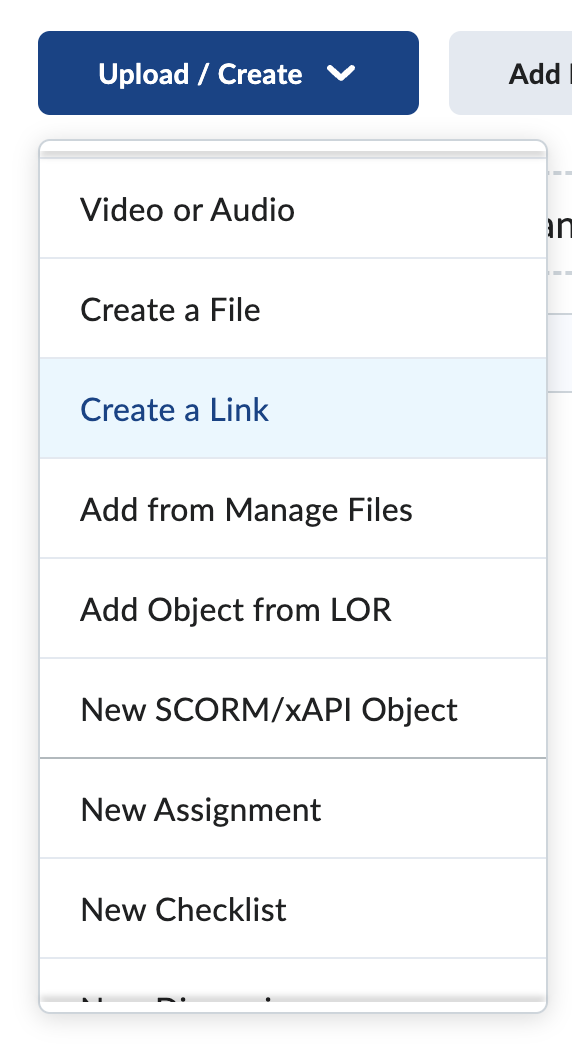
Click on “Upload/Create.” Select “Create a Link.”
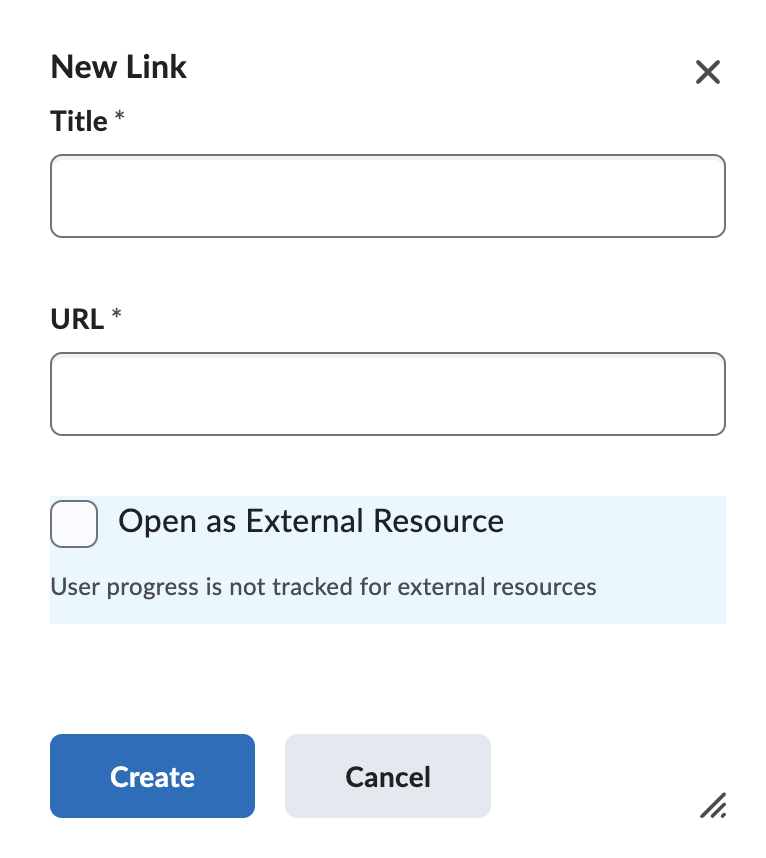
A menu will pop up asking for a title – this is what the link will appear as in your table of contents – and the URL. There is also a checkbox for whether the link should be opened as an external resource. Uncheck that box. A warning will appear; click “Yes.”
When adding the URL, you want to ensure that you are using the one for the published outline. Within the Course Outline Portal, click on the “View” button on your outline. Copy the URL from the tab that opens and use that for the popup menu in Avenue. Click “Create.”
Your students will now be able to scroll through your outline within Avenue.
